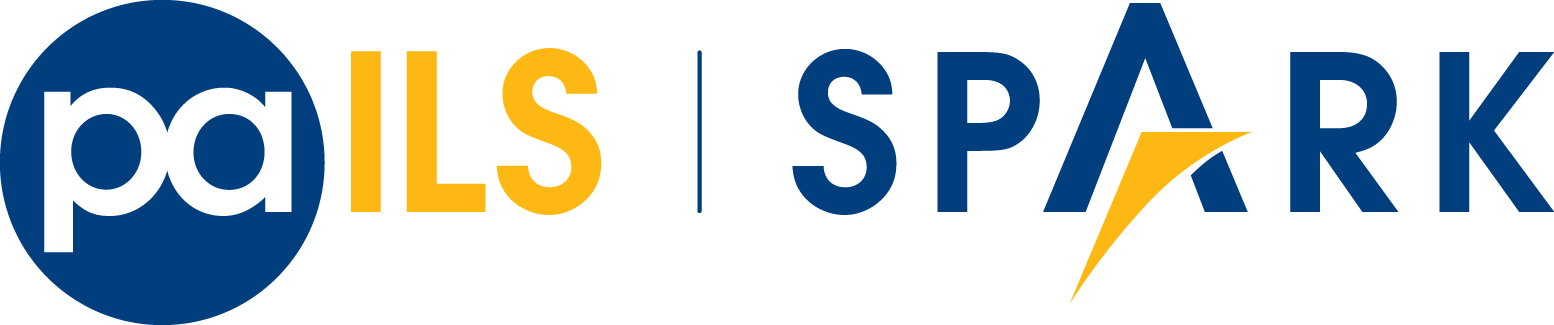Hello, how are you? We’re relieved that the heat has relented somewhat.
We’re keeping it simple in this month’s feature highlight with column pickers!
Column picker is another term for the column configuration interface you’ll find on many staff-side Evergreen pages.
For example, when you’re searching for a patron record you might see some excess information that isn’t useful to you, such as “ID.”
Or maybe you aren’t seeing email addresses in your search results, but you’d like to.
Fortunately, you can configure the search results to display as much or as little information as you want!
Click on the down arrow at the top right corner of the search results grid and choose “Manage Columns.” We’re showing the patron search results grid here, but you can do this anywhere in Evergreen that has columns displayed like this.
Once you’re in the column picker, there are several actions you can take.
- You can “Sort Visible Columns To Top.” Any column name with a green checkmark is visible and will shift to the top of the list.
- You can uncheck any column to make it invisible. Any column with a yellow X will not show on the grid once you close the column configuration. Once you’ve checked or unchecked the columns you want, click “Sort Visible Columns To Top” again to move the invisible columns out of the way.
- You can also “Move Up” or “Move Down” any column to change the order they’ll appear. These arrows will move the column one spot up or one spot down. A quick way to move a column up to the very top or bottom of the list is to choose “First Visible” or “Last Visible,” which will shoot it to the beginning or end of the list.
When you have them sorted to your liking, click “Close” at the bottom right corner. But you’re not done yet!
It’s important to go back to the dropdown menu and click “Save Columns” to make sure your preferences are saved to that workstation! They should stick if you don’t clear the browser cache 😊
One more tip: you can also adjust your column widths to suit your needs by clicking on “Manage Column Widths” from that same dropdown.
Click the “Expand” arrows in a cell to expand the width and click the “Shrink” arrows in a cell to shrink the width.
Make sure to save your preferences!
We want to congratulate the Monroe County SPARK libraries and spotlight the resource-sharing they began in May 2022!
5 independent libraries are now acting as a system together 😊
When Barrett Paradise Friendly Library and Western Pocono Community Library joined SPARK earlier this year, after a few weeks getting accustomed to Evergreen, they joined together with other Monroe County SPARK libraries Eastern Monroe Public Library, Clymer Library, and Pocono Mountain Public Library.
Now their patrons benefit from a significant increase in library resources!
In case you missed it, Sue Lyons, director of Eastern Monroe Public Library, gave a Lightning Talk about the process at our 2022 SPARK User Group Meeting.
Catch it here at the 32:20-minute mark!